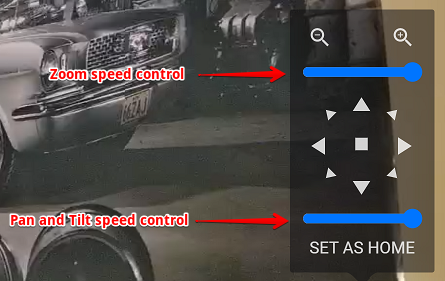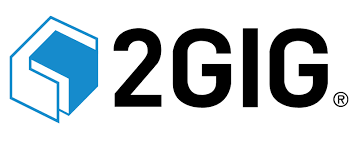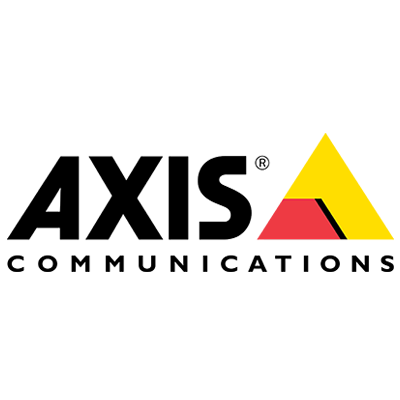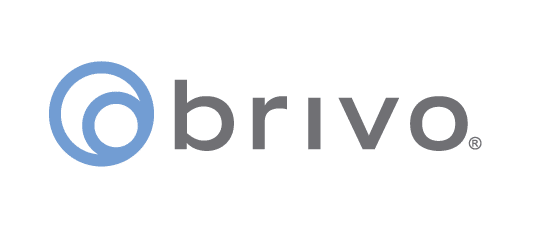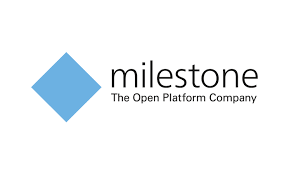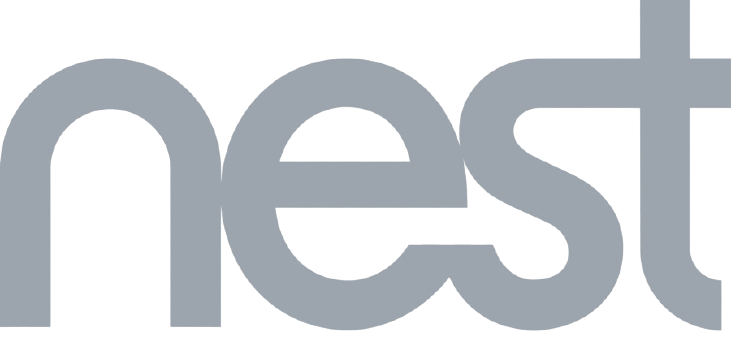Knowledge Base Camera toolbar functions
o reveal the camera toolbar simply hover the mouse pointer over the camera image. Depending on the camera feature different buttons will be available.
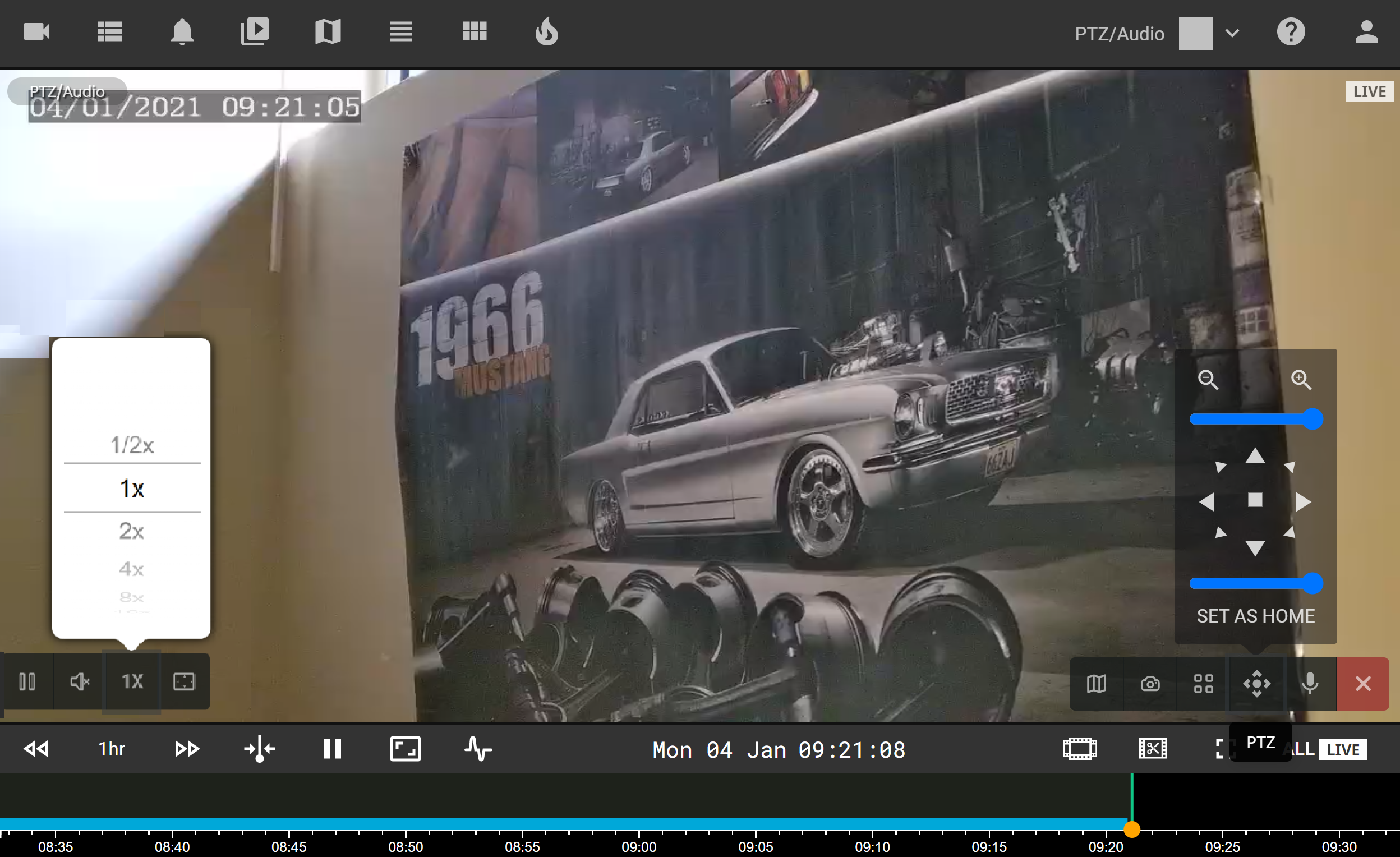
 Pause playback. If the camera was on pause already this button is replaced with the Play button and press on it will resume playback.
Pause playback. If the camera was on pause already this button is replaced with the Play button and press on it will resume playback.
 Volume control. If the camera is equipped with a microphone and the microphone is enabled in the admin portal the volume control slider will appear when this button is pressed.
Volume control. If the camera is equipped with a microphone and the microphone is enabled in the admin portal the volume control slider will appear when this button is pressed.
 Playback speed control. This button will be shown only during archive playback. It allows you to change playback speed from 1/2 of normal speed to 16 times faster.
Playback speed control. This button will be shown only during archive playback. It allows you to change playback speed from 1/2 of normal speed to 16 times faster.
 Aspect ratio toggle. It allows you to either fill in the available screen area with the camera image stretching it or to view the stream in the camera’s native aspect ratio.
Aspect ratio toggle. It allows you to either fill in the available screen area with the camera image stretching it or to view the stream in the camera’s native aspect ratio.
 Camera synchronization. It will be shown only when a multi-camera layout is opened and the mouse is hovered over the dependent camera. When pressed playback for the selected camera will be synchronized with the main camera.
Camera synchronization. It will be shown only when a multi-camera layout is opened and the mouse is hovered over the dependent camera. When pressed playback for the selected camera will be synchronized with the main camera.
 The map button shows the camera location on the world map.
The map button shows the camera location on the world map.
 Save snapshot to your hard-drive.
Save snapshot to your hard-drive.
 This button will open the Thumbnail grid allowing you to visually search for an event.
This button will open the Thumbnail grid allowing you to visually search for an event.
 The area search tool allows you to select an area on the image to search for all recognized objects according to the parameters set on the Analytics tab of the camera in the Admin portal. This button is shown only for the cameras that have object detection enabled.
The area search tool allows you to select an area on the image to search for all recognized objects according to the parameters set on the Analytics tab of the camera in the Admin portal. This button is shown only for the cameras that have object detection enabled.
 Expand selected camera to full screen, menus will still be visible.
Expand selected camera to full screen, menus will still be visible.
 PTZ controls. This button is shown only for PTZ cameras and allows you to control the viewing angle of the camera.
PTZ controls. This button is shown only for PTZ cameras and allows you to control the viewing angle of the camera.
 Speak through dual audio enabled camera. It allows you to talk through the camera speaker, the microphone has to be enabled on the General tab of the camera properties window in the Admin portal.
Speak through dual audio enabled camera. It allows you to talk through the camera speaker, the microphone has to be enabled on the General tab of the camera properties window in the Admin portal.
 Close camera from the layout cell. This will stop streaming for the selected camera and will allow you to add a new camera in the selected layout cell.
Close camera from the layout cell. This will stop streaming for the selected camera and will allow you to add a new camera in the selected layout cell.
PTZ movement speed depends on the camera capabilities and settings. To adjust the speed of camera movement use Speed sliders: