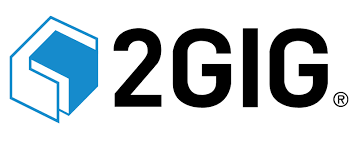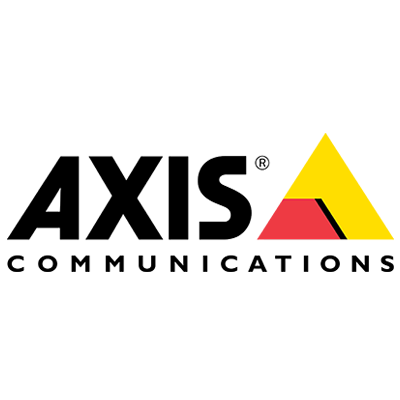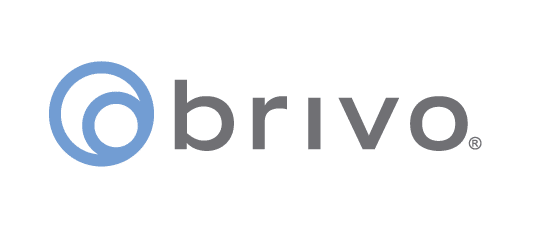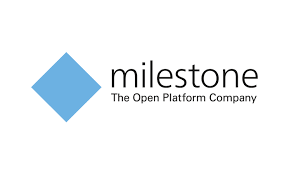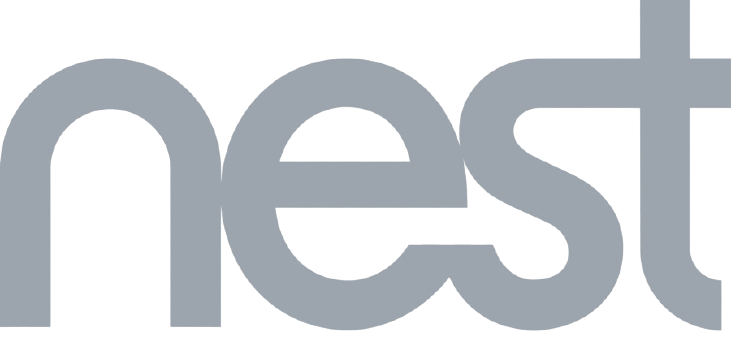The Complete Guide to Live Video Monitoring and How It Saves Money
Introduction: Live Video Monitoring and How It Saves Money Our Surveillance guards use HD video cameras and smart Ai software to monitor your property remotely. The benefit of this service